Guides:Eviand's Wiki Guide Creation: Difference between revisions
More actions
| (4 intermediate revisions by the same user not shown) | |||
| Line 26: | Line 26: | ||
It's important for Wiki management to align with standard naming conventions in order to organize and sort pages into their correct locations. | It's important for Wiki management to align with standard naming conventions in order to organize and sort pages into their correct locations. | ||
Please make sure that when creating a new guide, always format it as "Guides: | Please make sure that when creating a new guide, always format it as "Guides:Example Name". The colon tells the wiki that these pages belong to the Guides namespace, and this is where all guides will be part of as they are created. | ||
== Understanding the Editor == | == Understanding the Editor == | ||
| Line 51: | Line 51: | ||
'''To insert a new template''' | '''To insert a new template''' | ||
# Click '''Edit''' at the top of the page (not “Edit source”). | # Click '''Edit''' at the top of the page (not “Edit source”). | ||
# In the toolbar, choose '''Insert | # In the toolbar, choose '''Insert > Template''' (puzzle-piece icon). | ||
# Search for the template name (for example, '''ClassInfoBox'''), then click '''Add template'''. | # Search for the template name (for example, '''ClassInfoBox'''), then click '''Add template'''. | ||
# A form opens with fields, examples, and short descriptions. Fill in what you know. | # A form opens with fields, examples, and short descriptions. Fill in what you know. | ||
| Line 57: | Line 57: | ||
'''To edit an existing template on the page''' | '''To edit an existing template on the page''' | ||
# In Visual Editor, | # In Visual Editor, double-click the template table/box, or click the small '''Edit''' button on it. | ||
# Update any fields you want. | # Update any fields you want. | ||
# Click '''Apply changes''', then '''Publish changes'''. | # Click '''Apply changes''', then '''Publish changes'''. | ||
''You can leave fields blank as most templates hide empty info automatically.'' | |||
--- | ---- | ||
=== Option 2: Edit Source (advanced) === | === Option 2: Edit Source (advanced) === | ||
| Line 76: | Line 76: | ||
When you save, the wiki turns that block into the styled template. | When you save, the wiki turns that block into the styled template. | ||
You can switch between editors any time: | You can switch between editors any time: | ||
* In Visual Editor: menu | * In Visual Editor: you can switch in the menu at the top. | ||
* In Source Editor: | * In Source Editor: click the normal '''Edit''' tab next time. | ||
'''Example (source)''' | '''Example (source)''' | ||
| Line 85: | Line 86: | ||
| Role = Melee <br> Poison | | Role = Melee <br> Poison | ||
| Weapons = Dagger | | Weapons = Dagger | ||
| STR = 9 | AGI = 12 | VIT = 1 | | STR = 9 | ||
| INT = 1 | DEX = 9 | LUK = 1 | | AGI = 12 | ||
| VIT = 1 | |||
| INT = 1 | |||
| DEX = 9 | |||
| LUK = 1 | |||
}} | }} | ||
</nowiki> | </nowiki> | ||
'''Result''' | '''Result''' | ||
Look at the far right, and now you can see the infobox that populates on each class page. | |||
{{ClassInfoBox | {{ClassInfoBox | ||
| Role = Melee <br> Poison | | Role = Melee <br> Poison | ||
| Line 99: | Line 106: | ||
'''Tips''' | '''Tips''' | ||
* | * Using the correct names for things is important, as some fields will try to do fancy things with the text. For example, it may try to link to the database. | ||
* Use <nowiki><br/></nowiki> to add a new line inside a field. | * Use <nowiki><br/></nowiki> to add a new line inside a field. This will break up the text, making it look cleaner. | ||
* If a link shows red, the page title might be misspelled or missing—double-check. | * If a link shows red, the page title might be misspelled or missing—double-check. | ||
| Line 190: | Line 197: | ||
* [[File:NeutralIcon.png|15px]] [[Elements#Neutral|Neutral]] | * [[File:NeutralIcon.png|15px]] [[Elements#Neutral|Neutral]] | ||
== | == Linking to the Database == | ||
You can link an item directly from the database by using a special WikiLink called an external link. | |||
In order to find items, please use the following link to directly access the database: [https://spiritvale.info/ https://spiritvale.info/] | |||
<nowiki> | |||
[https://www.example.com Example] | |||
</nowiki> | |||
</nowiki> | |||
Which will then look like this: | |||
[https://www.example.com Example] | |||
=== | === Creating Database Link === | ||
# Find the page that you wish to link to, and copy the URL at the top. | |||
## https://spiritvale.info/equipment/tome-of-the-first-hymn | |||
# Add the brackets to each side of the URL. | |||
## <nowiki> [https://spiritvale.info/equipment/tome-of-the-first-hymn]</nowiki> | |||
# Add a space at the end, and then put in the name of the item. | |||
## <nowiki> [https://spiritvale.info/equipment/tome-of-the-first-hymn Tome of the First Hymn]</nowiki> | |||
If done correctly, you will have a like will look and function like this: [https://spiritvale.info/equipment/tome-of-the-first-hymn Tome of the First Hymn] | |||
Latest revision as of 03:28, 10 September 2025
Join the Playtest on Steam Now: SpiritVale
Using this Guide
edit edit sourceThis guide's main purpose is to let anyone create a guide page, so that they can publish their build in a static environment. If you feel like you have a great build that isn't anywhere in Discord or the Wiki, or that you wish the Wiki had something better than what it currently has, this page will give you some helpful guidance on how to navigate through a wiki.
If you need detailed instructions on how to start editing Wiki pages, I recommend reading up on how to Edit a Wiki Page and how to Start a New Wiki Page as this guide will assume that users understand how to edit pages, preview their edits, and publish that page. Note that the stuff in here overrides what is in those pages, so when it doubt, trust this page.
Creating the Page
edit edit sourceThe quickest way to create a guide is to add a link in an appropriate Guides page (e.g., Guides:Acolyte Builds):
- Edit the page where your guide link should live.
- Under any section, add a bullet using an asterisk (*).
- Name your guide in the Guides namespace (Guides:Example Guide Name).
- Example: Guides:Example Guide Name
- Wrap the name in double brackets:
- Example: [[Guides:Example Guide Name]]
- Save the page.
The new link will appear in red (a “redlink”): Guides:Example Guide Name. Click it to start editing the new page.
Naming Conventions
edit edit sourceIt's important for Wiki management to align with standard naming conventions in order to organize and sort pages into their correct locations.
Please make sure that when creating a new guide, always format it as "Guides:Example Name". The colon tells the wiki that these pages belong to the Guides namespace, and this is where all guides will be part of as they are created.
Understanding the Editor
edit edit sourceThere are two edit modes:
- Edit (visual): What-you-see-is-what-you-get editing.
- Pros: Fast for typos, formatting, and template fields.
- Cons: Some advanced features aren’t available.
- Edit source (wikitext): Directly edit the page’s source.
- Pros: Precise control; faster for experienced editors.
- Cons: Requires familiarity with wikitext; dense pages can be harder to read.
Please use whatever version you are more comfortable with, and you can always ask for help in Discord if you need it, just @Eviand.
Templates and What They Do
edit edit sourceTemplates are reusable page pieces you can drop into any page. They save time by handling the fancy formatting for you—you just fill in the fields.
Option 1: Visual Editor (recommended)
edit edit sourceUse this if you prefer forms and buttons.
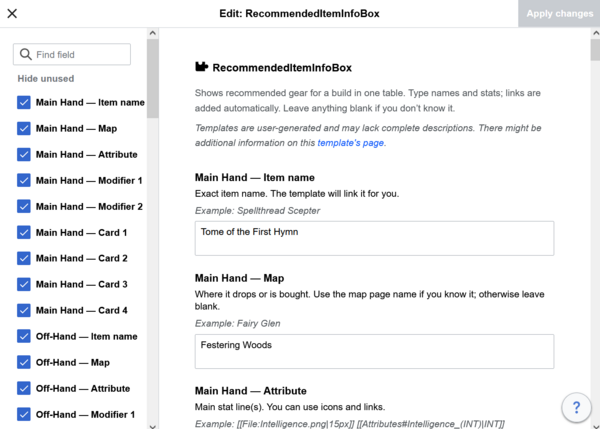
To insert a new template
- Click Edit at the top of the page (not “Edit source”).
- In the toolbar, choose Insert > Template (puzzle-piece icon).
- Search for the template name (for example, ClassInfoBox), then click Add template.
- A form opens with fields, examples, and short descriptions. Fill in what you know.
- Click Insert (or Apply changes), then Publish changes.
To edit an existing template on the page
- In Visual Editor, double-click the template table/box, or click the small Edit button on it.
- Update any fields you want.
- Click Apply changes, then Publish changes.
You can leave fields blank as most templates hide empty info automatically.
Option 2: Edit Source (advanced)
edit edit sourceUse this if you like wikitext.
A basic insert looks like this:
{{Example Insert
| Example Parameter = Example Value
}}
When you save, the wiki turns that block into the styled template.
You can switch between editors any time:
- In Visual Editor: you can switch in the menu at the top.
- In Source Editor: click the normal Edit tab next time.
Example (source)
{{ClassInfoBox
| Role = Melee <br> Poison
| Weapons = Dagger
| STR = 9
| AGI = 12
| VIT = 1
| INT = 1
| DEX = 9
| LUK = 1
}}
Result
Look at the far right, and now you can see the infobox that populates on each class page.
| Class Overview | |
|---|---|
| Role | Melee Poison |
| Weapons | Dagger |
| Attributes | |
| 9 | |
| 12 | |
| 1 | |
| 1 | |
| 9 | |
| 1 | |
Tips
- Using the correct names for things is important, as some fields will try to do fancy things with the text. For example, it may try to link to the database.
- Use <br/> to add a new line inside a field. This will break up the text, making it look cleaner.
- If a link shows red, the page title might be misspelled or missing—double-check.
Wiki Headers (Sections)
edit edit sourceYou can create headings with equal signs around the text:
- = Level 1 Header =
- == Level 2 Header ==
- === Level 3 Header ===
- ==== Level 4 Header ====
- ===== Level 5 Header =====
Note that for consistency, try to only use Levels 2 and 3 for most things, as the rest are often overkill, and can make a wiki page a lot more difficult to read and edit. However, go crazy if you feel that it will work!
Example:
== Example Two Level Section == Quick description === Example Three Level Section === Another quick description
Adding Images and Links
edit edit sourceLink to other pages with double brackets:
- [[Example]]
- Renders as: Example
Link to a section with a hash:
- [[Example#Example Level 2 Section]]
- Renders as: Example#Example Level 2 Section
Change the displayed text with a pipe:
- [[Example|My new name!]]
- Renders as: My new name!
Combine section + custom text:
- [[Example#Example Level 2 Section|My new name!]]
- Renders as: My new name!
Add an image (with a 15px width):
List of Pre-made Image Icons
edit edit sourceHere is a full list of all the icons you can use in your text, along side a link to each section. Just copy and paste any of these into your page to make your words and images stand out!
Attributes
[[File:Strength.png|15px]] [[Attributes#Strength_(STR)|STR]] [[File:Vitality.png|15px]] [[Attributes#Vitality_(VIT)|VIT]] [[File:Dexterity.png|15px]] [[Attributes#Dexterity_(DEX)|DEX]] [[File:Agility.png|15px]] [[Attributes#Agility_(AGI)|AGI]] [[File:Intelligence.png|15px]] [[Attributes#Intelligence_(INT)|INT]] [[File:Luck.png|15px]] [[Attributes#Luck_(LUK)|LUK]]
How it looks when on a page:
Elements
[[File:FireIcon.png|15px]] [[Elements#Fire|Fire]] [[File:WaterIcon.png|15px]] [[Elements#Water|Water]] [[File:EarthIcon.png|15px]] [[Elements#Earth|Earth]] [[File:WindIcon.png|15px]] [[Elements#Wind|Wind]] [[File:ShadowIcon.png|15px]] [[Elements#Shadow|Shadow]] [[File:PoisonIcon.png|15px]] [[Elements#Poison|Poison]] [[File:UndeadIcon.png|15px]] [[Elements#Undead|Undead]] [[File:HolyIcon.png|15px]] [[Elements#Holy|Holy]] [[File:NeutralIcon.png|15px]] [[Elements#Neutral|Neutral]]
How it looks when on a page:
Linking to the Database
edit edit sourceYou can link an item directly from the database by using a special WikiLink called an external link.
In order to find items, please use the following link to directly access the database: https://spiritvale.info/
[https://www.example.com Example]
Which will then look like this: Example
Creating Database Link
edit edit source- Find the page that you wish to link to, and copy the URL at the top.
- Add the brackets to each side of the URL.
- [https://spiritvale.info/equipment/tome-of-the-first-hymn]
- Add a space at the end, and then put in the name of the item.
- [https://spiritvale.info/equipment/tome-of-the-first-hymn Tome of the First Hymn]
If done correctly, you will have a like will look and function like this: Tome of the First Hymn

