Guides:Eviand's Wiki Guide Creation: Difference between revisions
More actions
No edit summary |
|||
| Line 42: | Line 42: | ||
== Templates and What They Do == | == Templates and What They Do == | ||
Templates are reusable page | Templates are reusable page pieces you can drop into any page. They save time by handling the fancy formatting for you—you just fill in the fields. | ||
--- | |||
=== Option 1: Visual Editor (recommended) === | |||
Use this if you prefer forms and buttons. | |||
[[File:Edit Template Example.png|center|600px|alt=Editing a template in Visual Editor]] | |||
'''To insert a new template''' | |||
# Click '''Edit''' at the top of the page (not “Edit source”). | |||
# In the toolbar, choose '''Insert → Template''' (puzzle-piece icon). | |||
# Search for the template name (for example, '''ClassInfoBox'''), then click '''Add template'''. | |||
# A form opens with fields, examples, and short descriptions. Fill in what you know. | |||
# Click '''Insert''' (or '''Apply changes'''), then '''Publish changes'''. | |||
'''To edit an existing template on the page''' | |||
# In Visual Editor, {{lc:first letter|double-click}} the template table/box, or click the small '''Edit''' button on it. | |||
# Update any fields you want. (Tip: use '''Hide unused''' to keep the list short.) | |||
# Click '''Apply changes''', then '''Publish changes'''. | |||
*You can leave fields blank—most templates hide empty info automatically.* | |||
--- | |||
=== Option 2: Edit Source (advanced) === | |||
Use this if you like wikitext. | |||
A basic insert looks like this: | A basic insert looks like this: | ||
<nowiki>{{Example Insert | <nowiki> | ||
{{Example Insert | |||
| Example Parameter = Example Value | | Example Parameter = Example Value | ||
}} </nowiki> | }} | ||
</nowiki> | |||
When you save, the wiki turns that block into the styled template. | |||
You can switch between editors any time: | |||
* In Visual Editor: menu (⋯) → '''Switch to source editing''' | |||
* In Source Editor: use the “Switch to visual editing” button (if available) or click the normal '''Edit''' tab next time. | |||
'''Example (source)''' | |||
<nowiki> | |||
Example | {{ClassInfoBox | ||
| Role = Melee <br> Poison | |||
<nowiki>{{ClassInfoBox | |||
| Role = Melee <br> Poison | |||
| Weapons = Dagger | | Weapons = Dagger | ||
| STR = 9 | | STR = 9 | AGI = 12 | VIT = 1 | ||
| AGI = 12 | | INT = 1 | DEX = 9 | LUK = 1 | ||
| VIT = 1 | |||
| INT = 1 | |||
| DEX = 9 | |||
| LUK = 1 | |||
}} | }} | ||
</nowiki> | </nowiki> | ||
'''Result''' | |||
{{ClassInfoBox | {{ClassInfoBox | ||
| Role = Melee <br> Poison | | Role = Melee <br> Poison | ||
| Weapons = Dagger | | Weapons = Dagger | ||
| STR = 9 | | STR = 9 | AGI = 12 | VIT = 1 | ||
| AGI = 12 | | INT = 1 | DEX = 9 | LUK = 1 | ||
| VIT = 1 | |||
| INT = 1 | |||
| DEX = 9 | |||
| LUK = 1 | |||
}} | }} | ||
'''Tips''' | |||
* Spell item/map names exactly to help auto-links work. | |||
* Use <nowiki><br/></nowiki> to add a new line inside a field. | |||
* If a link shows red, the page title might be misspelled or missing—double-check. | |||
== Wiki Headers (Sections) == | == Wiki Headers (Sections) == | ||
Revision as of 04:48, 5 September 2025
Join the Playtest on Steam Now: SpiritVale
Using this Guide
This guide's main purpose is to let anyone create a guide page, so that they can publish their build in a static environment. If you feel like you have a great build that isn't anywhere in Discord or the Wiki, or that you wish the Wiki had something better than what it currently has, this page will give you some helpful guidance on how to navigate through a wiki.
If you need detailed instructions on how to start editing Wiki pages, I recommend reading up on how to Edit a Wiki Page and how to Start a New Wiki Page as this guide will assume that users understand how to edit pages, preview their edits, and publish that page. Note that the stuff in here overrides what is in those pages, so when it doubt, trust this page.
Creating the Page
The quickest way to create a guide is to add a link in an appropriate Guides page (e.g., Guides:Acolyte Builds):
- Edit the page where your guide link should live.
- Under any section, add a bullet using an asterisk (*).
- Name your guide in the Guides namespace (Guides:Your_Guide_Name).
- Example: Guides:Special_Setup_of_Gear
- Wrap the name in double brackets:
- Example: [[Guides:Special_Setup_of_Gear]]
- Save the page.
The new link will appear in red (a “redlink”): Guides:Special Setup of Gear. Click it to start editing the new page.
Naming Conventions
It's important for Wiki management to align with standard naming conventions in order to organize and sort pages into their correct locations.
Please make sure that when creating a new guide, always format it as "Guides:Example_Name". The colon tells the wiki that these pages belong to the Guides namespace, and this is where all guides will be part of as they are created.
Understanding the Editor
There are two edit modes:
- Edit (visual): What-you-see-is-what-you-get editing.
- Pros: Fast for typos, formatting, and template fields.
- Cons: Some advanced features aren’t available.
- Edit source (wikitext): Directly edit the page’s source.
- Pros: Precise control; faster for experienced editors.
- Cons: Requires familiarity with wikitext; dense pages can be harder to read.
Please use whatever version you are more comfortable with, and you can always ask for help in Discord if you need it, just @Eviand.
Templates and What They Do
Templates are reusable page pieces you can drop into any page. They save time by handling the fancy formatting for you—you just fill in the fields.
---
Option 1: Visual Editor (recommended)
Use this if you prefer forms and buttons.
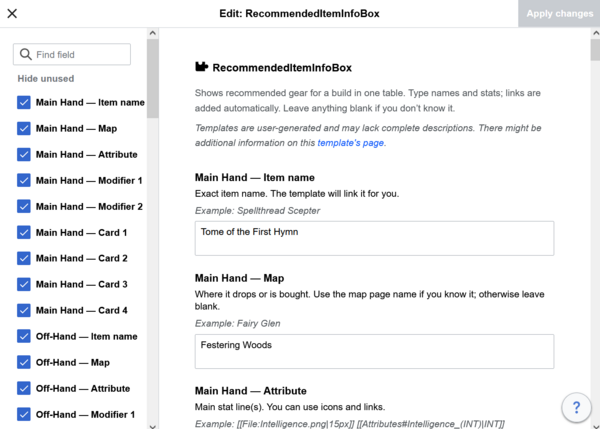
To insert a new template
- Click Edit at the top of the page (not “Edit source”).
- In the toolbar, choose Insert → Template (puzzle-piece icon).
- Search for the template name (for example, ClassInfoBox), then click Add template.
- A form opens with fields, examples, and short descriptions. Fill in what you know.
- Click Insert (or Apply changes), then Publish changes.
To edit an existing template on the page
- In Visual Editor, first letter the template table/box, or click the small Edit button on it.
- Update any fields you want. (Tip: use Hide unused to keep the list short.)
- Click Apply changes, then Publish changes.
- You can leave fields blank—most templates hide empty info automatically.*
---
Option 2: Edit Source (advanced)
Use this if you like wikitext.
A basic insert looks like this:
{{Example Insert
| Example Parameter = Example Value
}}
When you save, the wiki turns that block into the styled template. You can switch between editors any time:
- In Visual Editor: menu (⋯) → Switch to source editing
- In Source Editor: use the “Switch to visual editing” button (if available) or click the normal Edit tab next time.
Example (source)
{{ClassInfoBox
| Role = Melee <br> Poison
| Weapons = Dagger
| STR = 9 | AGI = 12 | VIT = 1
| INT = 1 | DEX = 9 | LUK = 1
}}
Result
| Class Overview | |
|---|---|
| Role | Melee Poison |
| Weapons | Dagger |
| Attributes | |
| 9 | |
| 12 | |
| 1 | |
| 1 | |
| 9 | |
| 1 | |
Tips
- Spell item/map names exactly to help auto-links work.
- Use <br/> to add a new line inside a field.
- If a link shows red, the page title might be misspelled or missing—double-check.
Wiki Headers (Sections)
You can create headings with equal signs around the text:
- = Level 1 Header =
- == Level 2 Header ==
- === Level 3 Header ===
- ==== Level 4 Header ====
- ===== Level 5 Header =====
Note that for consistency, try to only use Levels 2 and 3 for most things, as the rest are often overkill, and can make a wiki page a lot more difficult to read and edit. However, go crazy if you feel that it will work!
Example:
== Example Two Level Section == Quick description === Example Three Level Section === Another quick description
Adding Images and Links
Link to other pages with double brackets:
- [[Example]]
- Renders as: Example
Link to a section with a hash:
- [[Example#Example Level 2 Section]]
- Renders as: Example#Example Level 2 Section
Change the displayed text with a pipe:
- [[Example|My new name!]]
- Renders as: My new name!
Combine section + custom text:
- [[Example#Example Level 2 Section|My new name!]]
- Renders as: My new name!
Add an image (with a 15px width):
List of Pre-made Image Icons
Here is a full list of all the icons you can use in your text, along side a link to each section. Just copy and paste any of these into your page to make your words and images stand out!
Attributes
[[File:Strength.png|15px]] [[Attributes#Strength_(STR)|STR]] [[File:Vitality.png|15px]] [[Attributes#Vitality_(VIT)|VIT]] [[File:Dexterity.png|15px]] [[Attributes#Dexterity_(DEX)|DEX]] [[File:Agility.png|15px]] [[Attributes#Agility_(AGI)|AGI]] [[File:Intelligence.png|15px]] [[Attributes#Intelligence_(INT)|INT]] [[File:Luck.png|15px]] [[Attributes#Luck_(LUK)|LUK]]
How it looks when on a page:
Elements
[[File:FireIcon.png|15px]] [[Elements#Fire|Fire]] [[File:WaterIcon.png|15px]] [[Elements#Water|Water]] [[File:EarthIcon.png|15px]] [[Elements#Earth|Earth]] [[File:WindIcon.png|15px]] [[Elements#Wind|Wind]] [[File:ShadowIcon.png|15px]] [[Elements#Shadow|Shadow]] [[File:PoisonIcon.png|15px]] [[Elements#Poison|Poison]] [[File:UndeadIcon.png|15px]] [[Elements#Undead|Undead]] [[File:HolyIcon.png|15px]] [[Elements#Holy|Holy]] [[File:NeutralIcon.png|15px]] [[Elements#Neutral|Neutral]]
How it looks when on a page:
Guide-Specific Section
This section explains how to approach different kinds of guides.
Class Build Guides
Each class has its own set of build pages under a dedicated namespace. Use these to publish your favorite builds.
Note: Wikis are collaborative. You can ask others not to edit your guide, but unless a page is locked, anyone may improve it.
- Guides:Warrior Builds
- Guides:Knight Builds
- Guides:Rogue Builds
- Guides:Scout Builds
- Guides:Mage Builds
- Guides:Summoner Builds
- Guides:Acolyte Builds
Quick start
- Open your class page above and click Edit.
- Add a bullet link to your new page, e.g.
Guides:Your Build Name, then save. - Click the red link to create the page, and paste one of the templates below.
Tip: The gear box auto-links from the item Name fields. Don’t add separate “Link” parameters. Use Card1/2 (and up to Card4 for weapons).
<noinclude>[[Category:Guides]]</noinclude> {{Template:PageHeader | PageImage = | PageHeader = }} == Early Game Leveling == === Levels 1–10 === Content here. Recommended Maps: * Stat Priority: * ---- === Levels 10–30 === Content here. Recommended Maps: * Stat Priority: * ---- === Levels 30–40 === Content here. Recommended Maps: * Stat Priority: * === Recommended Low-Level Gear === {{RecommendedItemInfoBox <!-- Main Hand --> | WeaponOneName = | WeaponOneMap = | WeaponOneAttribute = | WeaponOneModifierOne = | WeaponOneModifierTwo = | WeaponOneCard1 = | WeaponOneCard2 = | WeaponOneCard3 = | WeaponOneCard4 = <!-- Off-Hand --> | WeaponTwoName = | WeaponTwoMap = | WeaponTwoAttribute = | WeaponTwoModifierOne = | WeaponTwoModifierTwo = | WeaponTwoCard1 = | WeaponTwoCard2 = | WeaponTwoCard3 = | WeaponTwoCard4 = <!-- Chest --> | ChestName = | ChestMap = | ChestAttribute = | ChestModifierOne = | ChestModifierTwo = | ChestCard1 = | ChestCard2 = <!-- Legwear --> | LegwearName = | LegwearMap = | LegwearAttribute = | LegwearModifierOne = | LegwearModifierTwo = | LegwearCard1 = | LegwearCard2 = <!-- Shoes --> | ShoeName = | ShoeMap = | ShoeAttribute = | ShoeModifierOne = | ShoeModifierTwo = | ShoeCard1 = | ShoeCard2 = <!-- Headgear --> | HeadgearName = | HeadgearMap = | HeadgearAttribute = | HeadgearCard1 = | HeadgearCard2 = <!-- Face --> | FaceName = | FaceMap = | FaceAttribute = | FaceCard1 = | FaceCard2 = <!-- Utility --> | UtilityName = | UtilityMap = | UtilityAttribute = | UtilityCard1 = | UtilityCard2 = <!-- Accessory 1 --> | AccessoryOneName = | AccessoryOneMap = | AccessoryOneAttribute= | AccessoryOneCard1 = | AccessoryOneCard2 = <!-- Accessory 2 --> | AccessoryTwoName = | AccessoryTwoMap = | AccessoryTwoAttribute= | AccessoryTwoCard1 = | AccessoryTwoCard2 = <!-- Artifact --> | ArtifactName = | ArtifactMap = | ArtifactAttribute = | ArtifactModifier = }} == Mid Game Leveling == === Levels 40–60 === Content here. Recommended Map: * Stat Priority: * === Levels 60–80 === Content here. Recommended Map: * Stat Priority: * === Recommended Mid-Level Gear === {{RecommendedItemInfoBox <!-- Main Hand --> | WeaponOneName = | WeaponOneMap = | WeaponOneAttribute = | WeaponOneModifierOne = | WeaponOneModifierTwo = | WeaponOneCard1 = | WeaponOneCard2 = | WeaponOneCard3 = | WeaponOneCard4 = <!-- Off-Hand --> | WeaponTwoName = | WeaponTwoMap = | WeaponTwoAttribute = | WeaponTwoModifierOne = | WeaponTwoModifierTwo = | WeaponTwoCard1 = | WeaponTwoCard2 = | WeaponTwoCard3 = | WeaponTwoCard4 = <!-- Chest --> | ChestName = | ChestMap = | ChestAttribute = | ChestModifierOne = | ChestModifierTwo = | ChestCard1 = | ChestCard2 = <!-- Legwear --> | LegwearName = | LegwearMap = | LegwearAttribute = | LegwearModifierOne = | LegwearModifierTwo = | LegwearCard1 = | LegwearCard2 = <!-- Shoes --> | ShoeName = | ShoeMap = | ShoeAttribute = | ShoeModifierOne = | ShoeModifierTwo = | ShoeCard1 = | ShoeCard2 = <!-- Headgear --> | HeadgearName = | HeadgearMap = | HeadgearAttribute = | HeadgearCard1 = | HeadgearCard2 = <!-- Face --> | FaceName = | FaceMap = | FaceAttribute = | FaceCard1 = | FaceCard2 = <!-- Utility --> | UtilityName = | UtilityMap = | UtilityAttribute = | UtilityCard1 = | UtilityCard2 = <!-- Accessory 1 --> | AccessoryOneName = | AccessoryOneMap = | AccessoryOneAttribute= | AccessoryOneCard1 = | AccessoryOneCard2 = <!-- Accessory 2 --> | AccessoryTwoName = | AccessoryTwoMap = | AccessoryTwoAttribute= | AccessoryTwoCard1 = | AccessoryTwoCard2 = <!-- Artifact --> | ArtifactName = | ArtifactMap = | ArtifactAttribute = | ArtifactModifier = }} == Late Game Leveling == === Levels 80–100 === Content here. Stat Priority: * === Levels 100+ === Content here. Stat Priority: * === Recommended High-Level Gear === {{RecommendedItemInfoBox <!-- Main Hand --> | WeaponOneName = | WeaponOneMap = | WeaponOneAttribute = | WeaponOneModifierOne = | WeaponOneModifierTwo = | WeaponOneCard1 = | WeaponOneCard2 = | WeaponOneCard3 = | WeaponOneCard4 = <!-- Off-Hand --> | WeaponTwoName = | WeaponTwoMap = | WeaponTwoAttribute = | WeaponTwoModifierOne = | WeaponTwoModifierTwo = | WeaponTwoCard1 = | WeaponTwoCard2 = | WeaponTwoCard3 = | WeaponTwoCard4 = <!-- Chest --> | ChestName = | ChestMap = | ChestAttribute = | ChestModifierOne = | ChestModifierTwo = | ChestCard1 = | ChestCard2 = <!-- Legwear --> | LegwearName = | LegwearMap = | LegwearAttribute = | LegwearModifierOne = | LegwearModifierTwo = | LegwearCard1 = | LegwearCard2 = <!-- Shoes --> | ShoeName = | ShoeMap = | ShoeAttribute = | ShoeModifierOne = | ShoeModifierTwo = | ShoeCard1 = | ShoeCard2 = <!-- Headgear --> | HeadgearName = | HeadgearMap = | HeadgearAttribute = | HeadgearCard1 = | HeadgearCard2 = <!-- Face --> | FaceName = | FaceMap = | FaceAttribute = | FaceCard1 = | FaceCard2 = <!-- Utility --> | UtilityName = | UtilityMap = | UtilityAttribute = | UtilityCard1 = | UtilityCard2 = <!-- Accessory 1 --> | AccessoryOneName = | AccessoryOneMap = | AccessoryOneAttribute= | AccessoryOneCard1 = | AccessoryOneCard2 = <!-- Accessory 2 --> | AccessoryTwoName = | AccessoryTwoMap = | AccessoryTwoAttribute= | AccessoryTwoCard1 = | AccessoryTwoCard2 = <!-- Artifact --> | ArtifactName = | ArtifactMap = | ArtifactAttribute = | ArtifactModifier = }} == Endgame Overview == Content here. === Recommended End Game Gear === {{RecommendedItemInfoBox <!-- Main Hand --> | WeaponOneName = | WeaponOneMap = | WeaponOneAttribute = | WeaponOneModifierOne = | WeaponOneModifierTwo = | WeaponOneCard1 = | WeaponOneCard2 = | WeaponOneCard3 = | WeaponOneCard4 = <!-- Off-Hand --> | WeaponTwoName = | WeaponTwoMap = | WeaponTwoAttribute = | WeaponTwoModifierOne = | WeaponTwoModifierTwo = | WeaponTwoCard1 = | WeaponTwoCard2 = | WeaponTwoCard3 = | WeaponTwoCard4 = <!-- Chest --> | ChestName = | ChestMap = | ChestAttribute = | ChestModifierOne = | ChestModifierTwo = | ChestCard1 = | ChestCard2 = <!-- Legwear --> | LegwearName = | LegwearMap = | LegwearAttribute = | LegwearModifierOne = | LegwearModifierTwo = | LegwearCard1 = | LegwearCard2 = <!-- Shoes --> | ShoeName = | ShoeMap = | ShoeAttribute = | ShoeModifierOne = | ShoeModifierTwo = | ShoeCard1 = | ShoeCard2 = <!-- Headgear --> | HeadgearName = | HeadgearMap = | HeadgearAttribute = | HeadgearCard1 = | HeadgearCard2 = <!-- Face --> | FaceName = | FaceMap = | FaceAttribute = | FaceCard1 = | FaceCard2 = <!-- Utility --> | UtilityName = | UtilityMap = | UtilityAttribute = | UtilityCard1 = | UtilityCard2 = <!-- Accessory 1 --> | AccessoryOneName = | AccessoryOneMap = | AccessoryOneAttribute= | AccessoryOneCard1 = | AccessoryOneCard2 = <!-- Accessory 2 --> | AccessoryTwoName = | AccessoryTwoMap = | AccessoryTwoAttribute= | AccessoryTwoCard1 = | AccessoryTwoCard2 = <!-- Artifact --> | ArtifactName = | ArtifactMap = | ArtifactAttribute = | ArtifactModifier = }}
<noinclude>[[Category:Guides]]</noinclude> {{Template:PageHeader | PageImage = | PageHeader = }} == Build Overview == Briefly explain what the build does, how it functions, and whether it needs specific gear. == Core Mechanics & Requirements == Describe how to play the build, what makes it viable, and how to obtain key pieces. === Skills === * Primary Skill(s): * Secondary/Support Skill(s): * Key Passives/Talents: === Equipment & Cards === * Weapon(s): * Armor: * Accessories: * Cards: === Stat Priorities & Breakpoints === * === Acquisition Guide === * Skills (quests/vendors/drops): * Weapons (maps/bosses/vendors): * Cards (maps/bosses): == Maps & Use Cases == Where the build shines (bossing, party support, farming). === General Maps === * === Bossing Targets === * === Party vs. Solo Notes === * == Recommended Gear == {{RecommendedItemInfoBox <!-- Main Hand --> | WeaponOneName = | WeaponOneMap = | WeaponOneAttribute = | WeaponOneModifierOne = | WeaponOneModifierTwo = | WeaponOneCard1 = | WeaponOneCard2 = | WeaponOneCard3 = | WeaponOneCard4 = <!-- Off-Hand --> | WeaponTwoName = | WeaponTwoMap = | WeaponTwoAttribute = | WeaponTwoModifierOne = | WeaponTwoModifierTwo = | WeaponTwoCard1 = | WeaponTwoCard2 = | WeaponTwoCard3 = | WeaponTwoCard4 = <!-- Chest --> | ChestName = | ChestMap = | ChestAttribute = | ChestModifierOne = | ChestModifierTwo = | ChestCard1 = | ChestCard2 = <!-- Legwear --> | LegwearName = | LegwearMap = | LegwearAttribute = | LegwearModifierOne = | LegwearModifierTwo = | LegwearCard1 = | LegwearCard2 = <!-- Shoes --> | ShoeName = | ShoeMap = | ShoeAttribute = | ShoeModifierOne = | ShoeModifierTwo = | ShoeCard1 = | ShoeCard2 = <!-- Headgear --> | HeadgearName = | HeadgearMap = | HeadgearAttribute = | HeadgearCard1 = | HeadgearCard2 = <!-- Face --> | FaceName = | FaceMap = | FaceAttribute = | FaceCard1 = | FaceCard2 = <!-- Utility --> | UtilityName = | UtilityMap = | UtilityAttribute = | UtilityCard1 = | UtilityCard2 = <!-- Accessory 1 --> | AccessoryOneName = | AccessoryOneMap = | AccessoryOneAttribute= | AccessoryOneCard1 = | AccessoryOneCard2 = <!-- Accessory 2 --> | AccessoryTwoName = | AccessoryTwoMap = | AccessoryTwoAttribute= | AccessoryTwoCard1 = | AccessoryTwoCard2 = <!-- Artifact --> | ArtifactName = | ArtifactMap = | ArtifactAttribute = | ArtifactModifier = }}

